3D Robot Design
What are Rovers?
We have all played with Remote Controlled (RC) cars but do you know astronauts also have RCs which are called 'rovers'. Scientists from NASA control these rovers which are on another planet (say Mars).
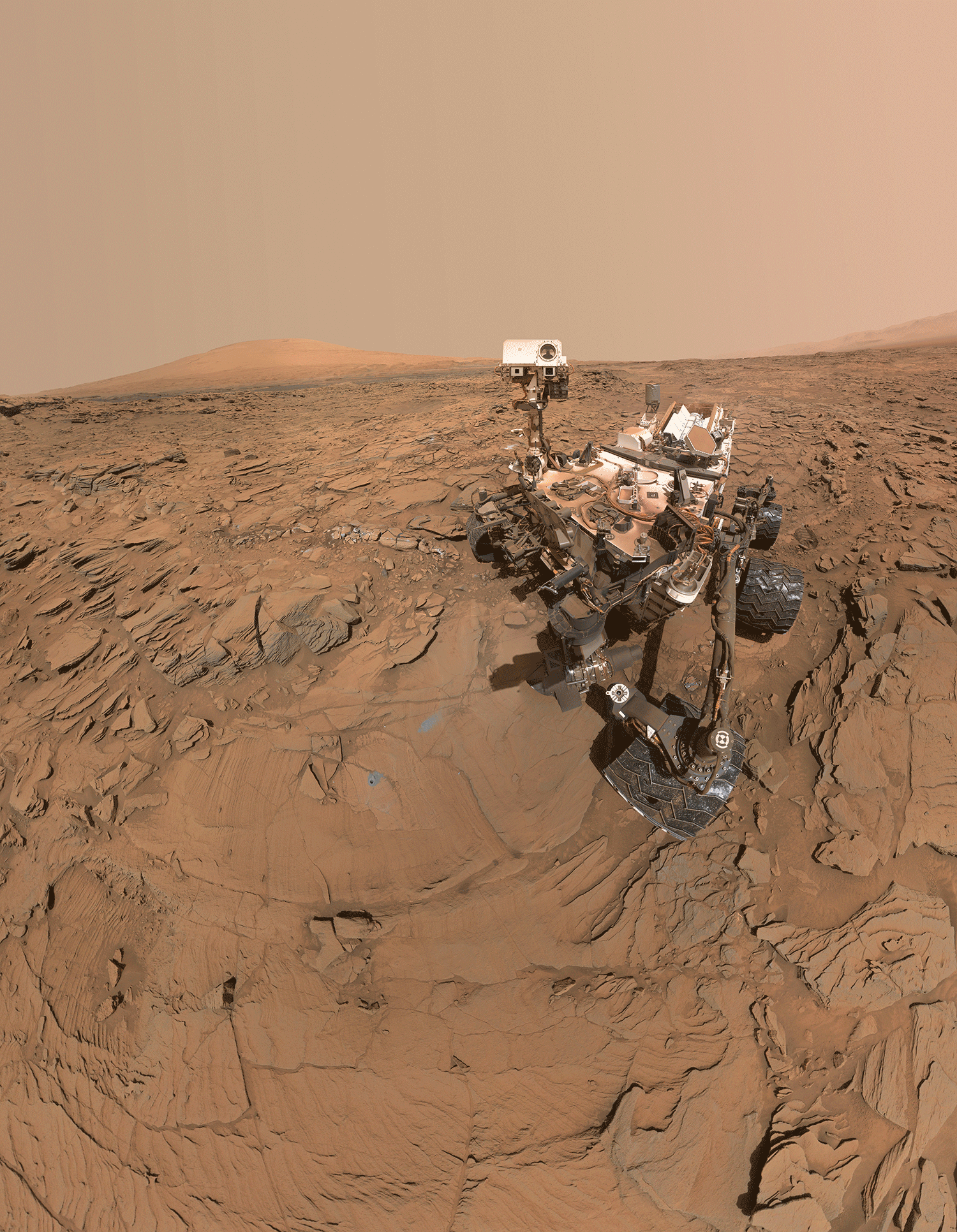
Why do we build Rovers?
As we know that scientists, as of yet, are unable to go to Mars so we build Rovers to do their job on such distant planets. They carry sensors and other equipment to understand the surface and its atmosphere. They send this information back to Earth so that scientists can analyze the data.
Lets see this video about Mars’ Perseverance Rover.
Sample collector on the Red planet.
Design your rover!
Now that we know what a rover looks like and what it does. Let's get our hands on the 3D modelling online application '3dc.io'.
This amazing online tool is all about combining different basic shapes together to come up with complex designs by moving, scaling and rotating them.
Note: You can either choose to login via Google/Facebook account or Continue without an account.
Click on the keyword above.
You will find a few buttons at the bottom left corner.
Let's take a look at what these buttons do, in the video below
Advanced Toolset
| Tool | Description |
| 1. Color | Selected objects? color can be changed by clicking on the second bottom left button by either taking a color from the "Swatch" or selecting a custom color under "Wheel". |
| 2.Textures | Select an object and pick a texture to apply it to any model. |
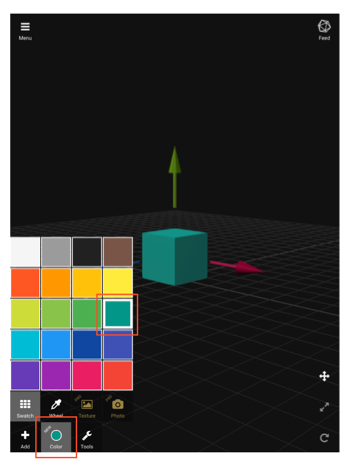
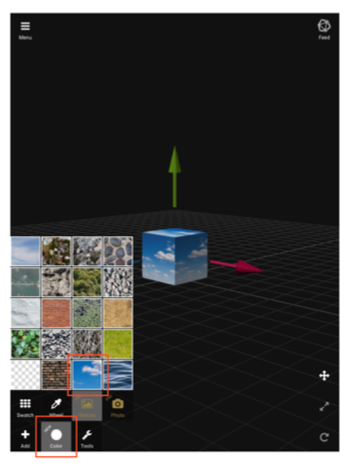
| 3.Text | To type in 3D text, select "Text" button from under the "Add" button. Then type in the text and click "Make". |
| 4.Clone | To make a duplicate object of the selected one, click on the third bottom left button "Edit" and then press "Clone". |

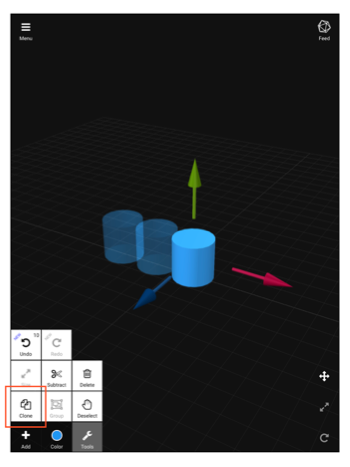
| 5.Deselect | To deselect all selected objects, click "Deselect" under "Edit" button. |
| 6.Group | If several objects are selected, you can group them by clicking the "Group" button under "Edit". This means that you can click on any object in the group and all of the group objects will be selected or deselected. If items are already grouped, you can click on the "Ungroup" button under the "Edit". |
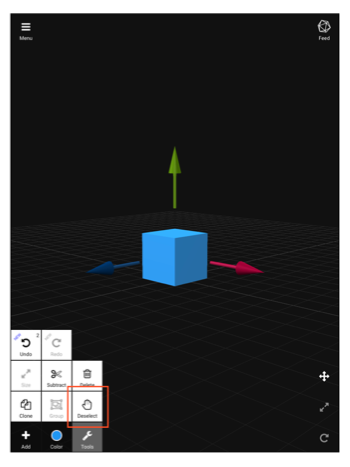
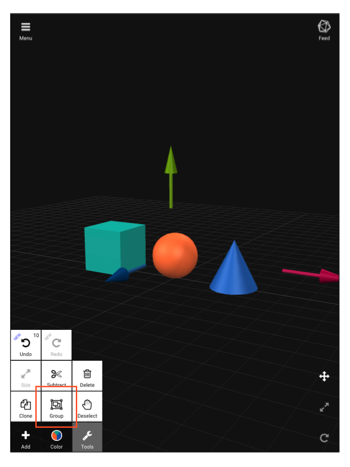
| 7.Save & Export | The "Menu" button is located in the top left corner. You can save and load projects, export in .obj or .stl format from under it and also find various settings there. |
| 8.Feed | The top right button takes you to the Feed where you can see what 3D models other users have made and upload your own. Every model in the gallery can be downloaded, edited and re-uploaded. |
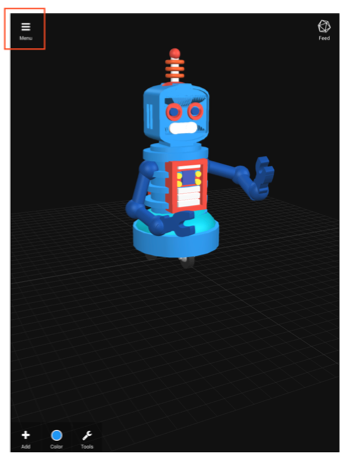

Photo Gallery
The following are the 3d designs of a few rovers built and sent to us by our students. Take a look to get an idea.

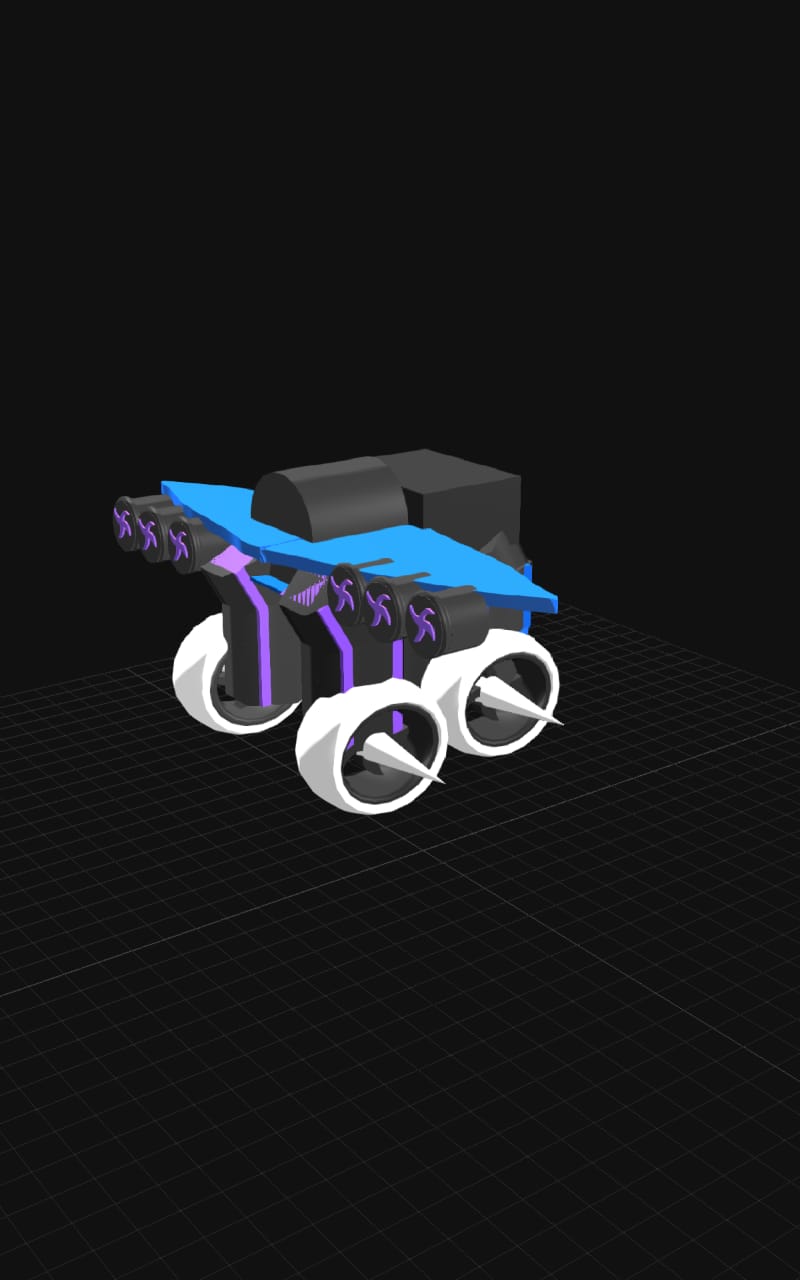



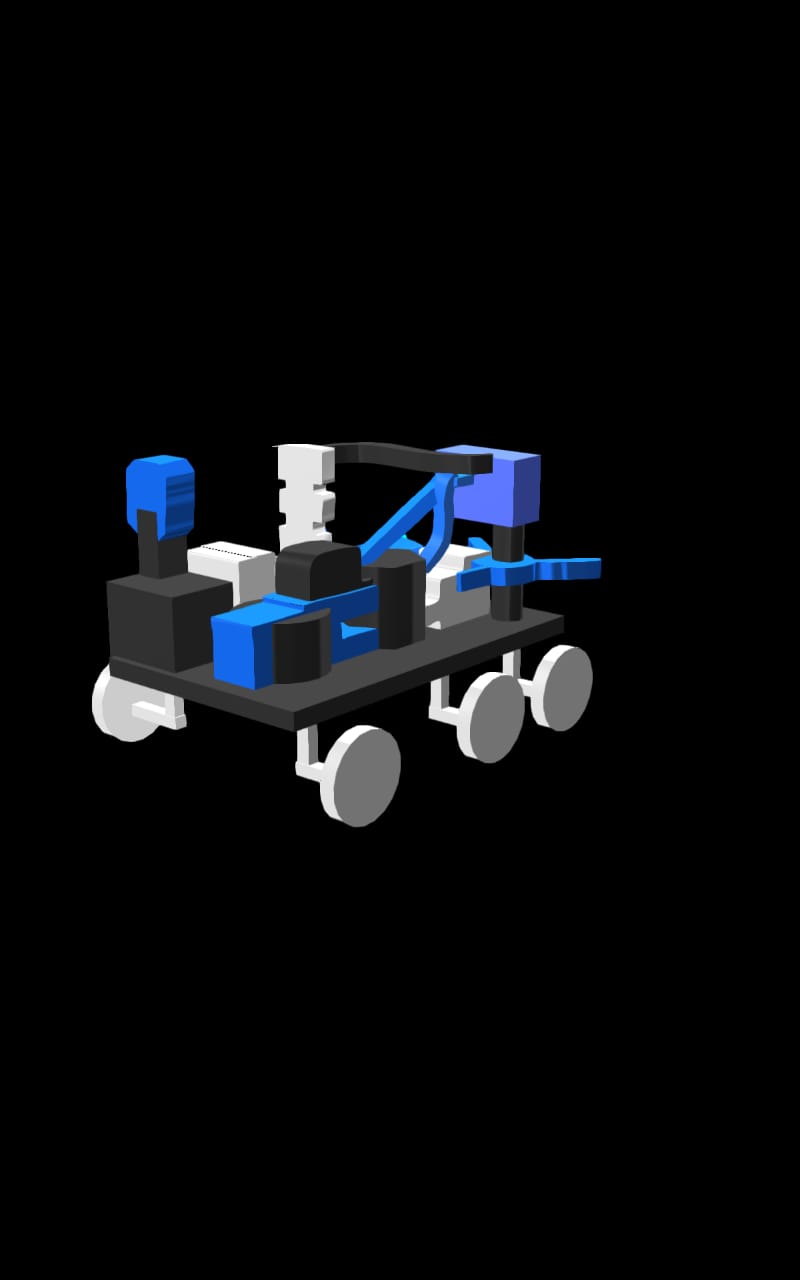
Design evaluation
Design evaluation is a crucial process in which we will inspect if our 3d models meet the criteria of standard rover designs. Our rover should meet the following criterion:
SYMMETRY
When both the sides of your rover are identical after a flip, slide or turn, it is called symmetry.
UNIQUE DESIGN
Your rover should have some unique features which would allow it to survive on the harsh environment of another planet.
Find some unique instruments on Mars exploration rover below:

TASK COMPLETION
Check if your rover is ready to accomplish the mission it is being sent for. Does it have:
- an optimal body size
- an ability to climb uneven terrain
- a protective shield against Martian dust storm.

You can always make changes to your model.
Remember!
A good design takes time and lots of iterative efforts So be patient and try again until you are satisfied with it.
Hope you had fun!
Share your models with us at:
pssec.vr@gmail.com
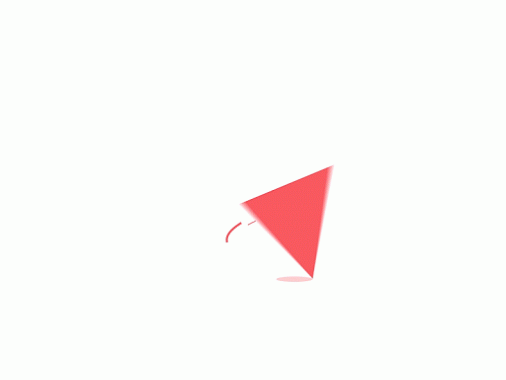
References
- https://3dc.io/app/[1]
- https://mars.nasa.gov/mer/miss... [2]
- https://www.nasa.gov/content/n...[3]
- https://www.space.com/17963-ma... [4]
- https://www.newscientist.com/a...[5]